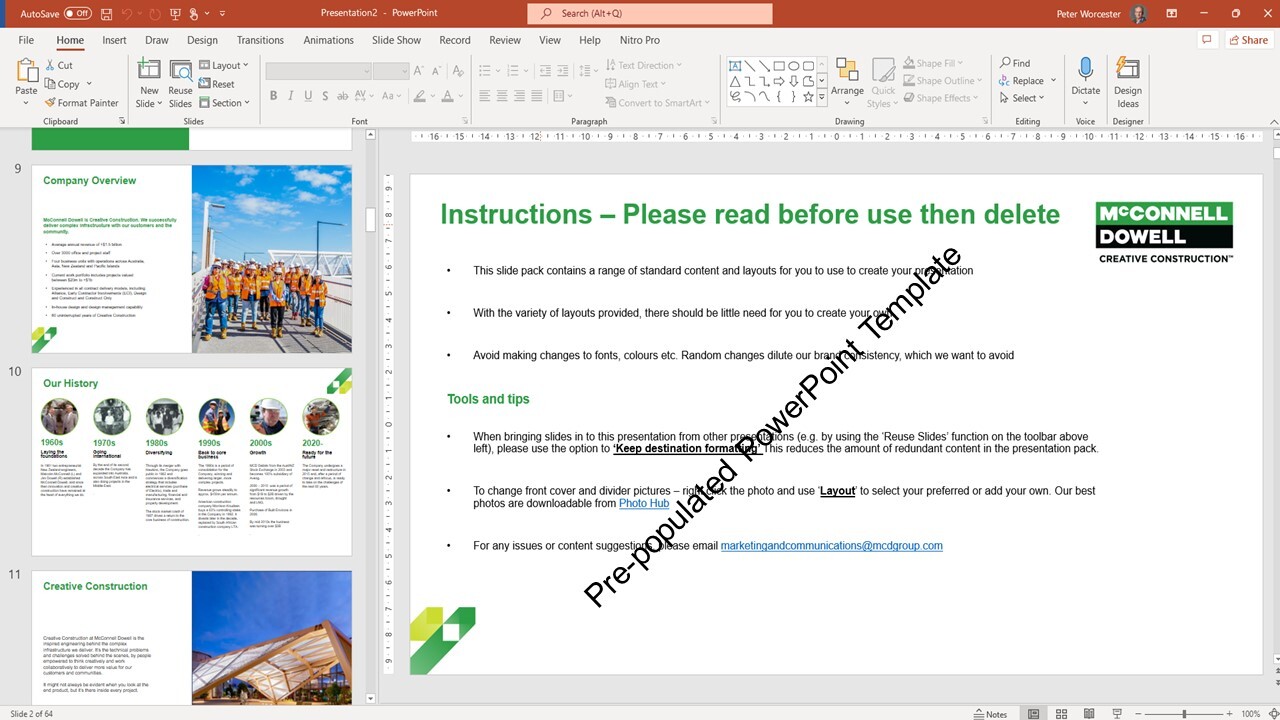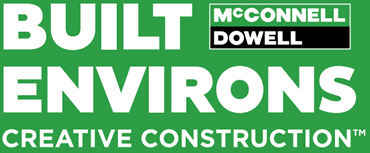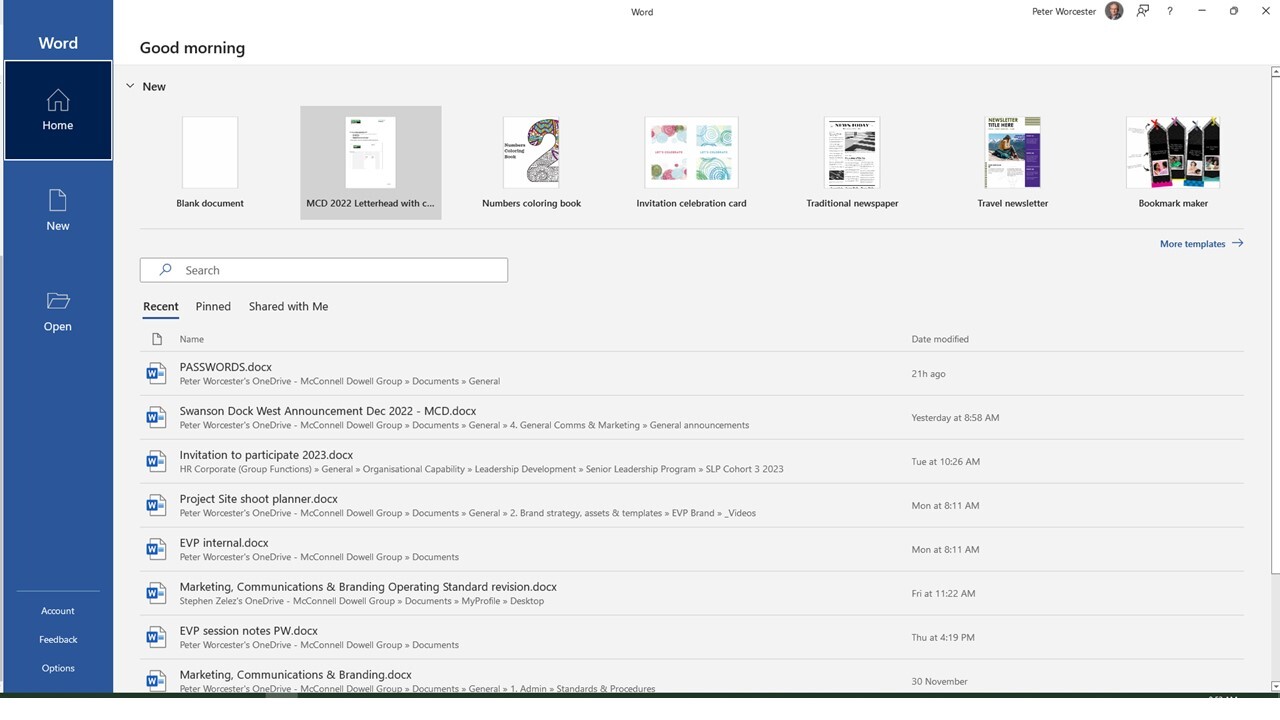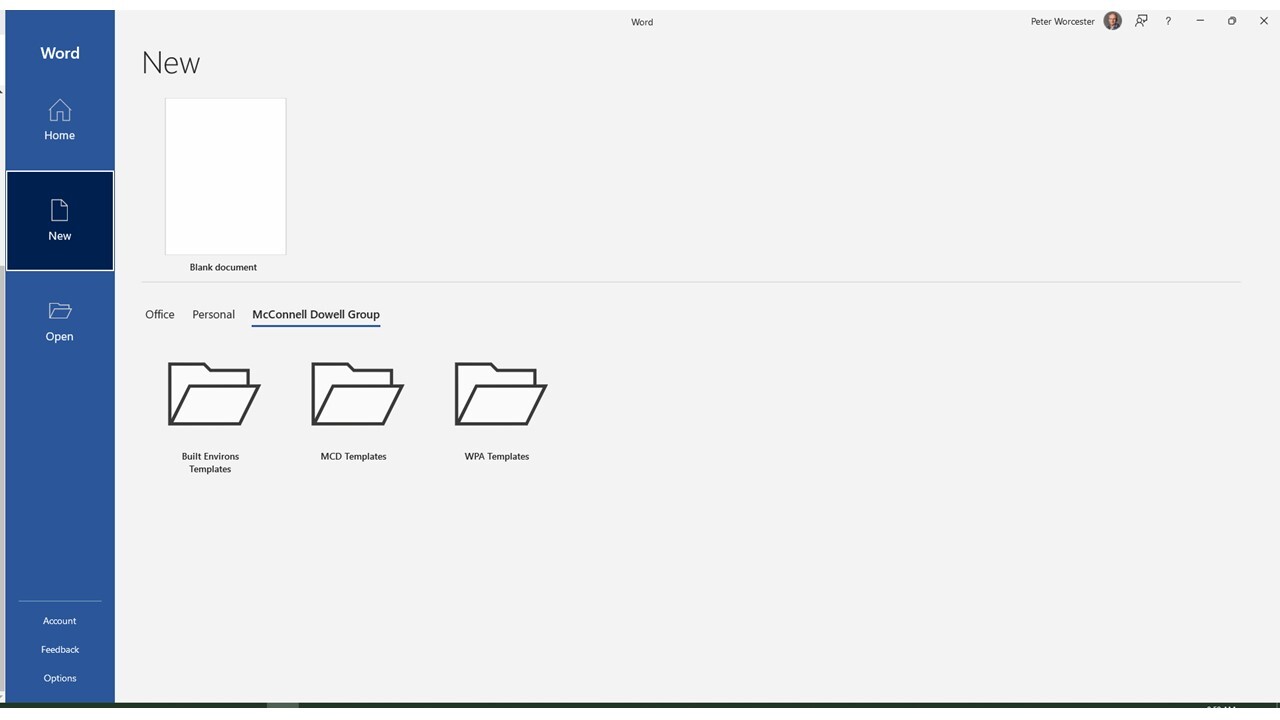Templates
Branded templates, for software like Word and PowerPoint, have been built into the relevant applications on your computer for your convenience.
To start a new Word document or PowerPoint presentation with the correct branding, follow these instructions:
1. Open the relevant application on your computer, or if you're already in a document, click 'File'
In Word, for example, you will see a screen like this...
PowerPoint looks similar.
2. On the left hand side of the screen, select 'MS Themes' .
From this page you will see a set of three headings (about half way down the page): 'Office' - 'Personal' - 'McConnell Dowell Group'.
Select 'McConnell Dowell Group'
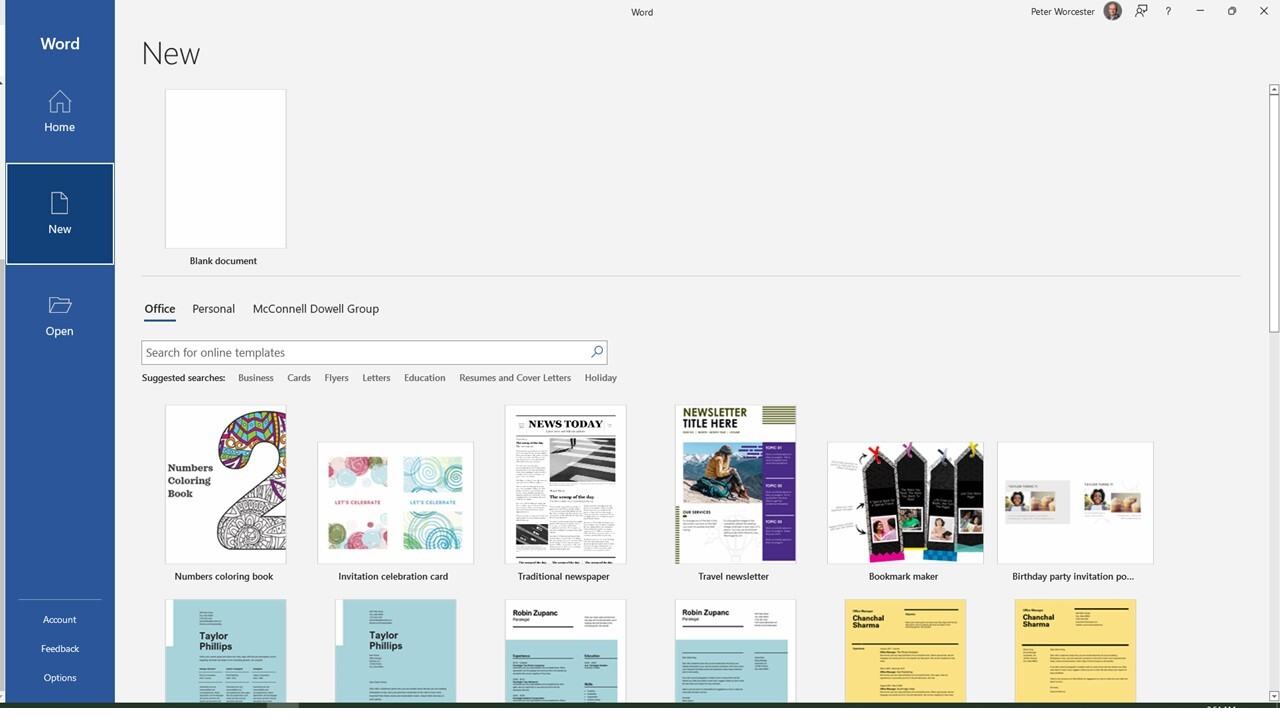
3. On the 'McConnell Dowell Group' page...
Click on the 'Organisational Assets' folder and then you will see 3 folders. Open the first 'Built Environs Templates' folder, select the template you need and it will open as a document for you to edit and save.
While we used Word in the example above, the same approach applies to PowerPoint.
There is a pre-populated PowerPoint template that contains slides of standard company information for your use.